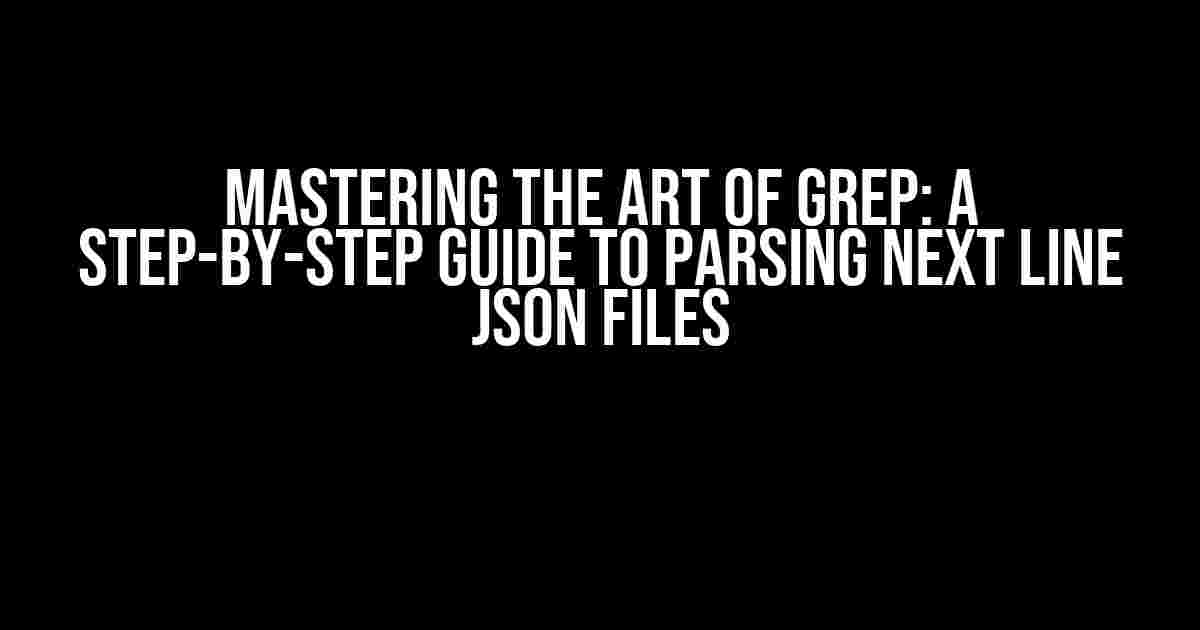Welcome to the world of grep, where the thrill of the hunt meets the satisfaction of finding what you’re looking for in a sea of data! In this article, we’ll dive into the magical realm of grep and explore the intricacies of parsing next line JSON files. So, buckle up and get ready to become a grep master!
What is Grep?
Grep, short for Global Regular Expression Print, is a powerful command-line tool that allows you to search for patterns in one or more input files. It’s like having a superpower that lets you extract specific information from a vast amount of data. With grep, you can search for keywords, phrases, or even complex patterns using regular expressions.
What is a Next Line JSON File?
A next line JSON file, also known as a JSON Lines file, is a text file where each line contains a single JSON object. This format is commonly used for storing and exchanging data between systems, making it a popular choice for data processing and analysis. The JSON Lines format is easy to work with, as each line can be processed independently, making it perfect for streaming data or handling large datasets.
Why Do We Need to Grep Next Line JSON Files?
Imagine you have a massive JSON Lines file containing millions of records, and you need to extract specific information from it. Maybe you’re looking for errors, warnings, or specific events. Without grep, you’d have to write a custom program or script to parse the entire file, which can be time-consuming and inefficient. With grep, you can quickly and easily search for the information you need, making it an indispensable tool for data analysts, developers, and anyone working with large datasets.
Preparing for Grep
Before we dive into the world of grep, make sure you have the following tools installed on your system:
grep: This is the main event! Make sure you have the latest version of grep installed on your system.jq: This is a lightweight JSON processor that allows you to parse and manipulate JSON data. We’ll use it to pretty-print our JSON output.
Basic Grep Syntax
The basic syntax for grep is as follows:
grep [options] [pattern] [file]Here, [options] is used to modify the behavior of grep, [pattern] is the search pattern, and [file] is the input file.
Grep Options
Some commonly used options for grep include:
-i: Perform a case-insensitive search.-v: Invert the search, i.e., show lines that do not match the pattern.-n: Show line numbers for each match.-c: Count the number of matches instead of showing the matches themselves.
Grep Patterns
In grep, patterns are used to specify what to search for. Patterns can be simple keywords or complex regular expressions. Here are some examples:
error: Search for the keyword “error”.\berror\b: Search for the whole word “error” (using word boundaries).^error: Search for lines starting with “error”.error|warning: Search for lines containing either “error” or “warning”.
Grep and JSON Lines Files
Now that we’ve covered the basics of grep, let’s dive into the world of JSON Lines files!
Searching for JSON Objects
Suppose we have a JSON Lines file called data.json containing the following data:
{
"name": "John",
"age": 30
}
{
"name": "Jane",
"age": 25
}
{
"name": "Bob",
"age": 35
}We can use grep to search for JSON objects containing specific keywords or patterns:
grep -i "john" data.jsonThis will output the JSON object containing the keyword “john” (in a case-insensitive manner):
{
"name": "John",
"age": 30
}Searching for Specific JSON Fields
What if we want to search for JSON objects containing specific fields or values? We can use the jq command to parse the JSON data and then pipe the output to grep:
jq -c '.name, .age' data.json | grep "John"This will output the values of the name and age fields for the JSON object containing the keyword “John”:
"John"
30Searching for JSON Objects with Multiple Conditions
What if we want to search for JSON objects containing multiple conditions, such as specific values for multiple fields? We can use the jq command to parse the JSON data and then pipe the output to grep:
jq -c '.[] | select(.name=="John" and .age==30)' data.jsonThis will output the entire JSON object that meets the specified conditions:
{
"name": "John",
"age": 30
}Advanced Grep Techniques
Now that we’ve covered the basics of grep and JSON Lines files, let’s explore some advanced techniques to take your grep skills to the next level!
Using Regular Expressions
Regular expressions are a powerful way to specify complex patterns in grep. Here’s an example:
grep -E '[0-9]{3}' data.jsonThis will search for JSON objects containing exactly three digits anywhere in the data.
Using Context
The -A, -B, and -C options allow you to specify context around the matches. For example:
grep -A 1 "error" data.jsonThis will output the line containing the keyword “error” and the next line following it.
Conclusion
And that’s it! You’ve mastered the art of grep and learned how to parse next line JSON files like a pro. With these techniques, you’ll be able to extract specific information from massive datasets in no time. Remember, grep is a powerful tool that can help you solve complex problems with ease. So, go ahead and grep away!
| Grep Option | Description |
|---|---|
-i |
Perform a case-insensitive search |
-v |
Invert the search, i.e., show lines that do not match the pattern |
-n |
Show line numbers for each match |
-c |
Count the number of matches instead of showing the matches themselves |
Happy grepping!
Frequently Asked Question
Got stuck while trying to grep a next line JSON file? Worry not, mate! We’ve got you covered. Here are the top 5 FAQs to get you out of this pickle!
Q1: How do I grep a specific pattern in a JSON file and print the next line?
You can use the `-A` flag with `grep` to print the matched line and the next line. For example, if you want to search for the pattern “pattern” in a file and print the next line, you can use the command: `grep -A 1 “pattern” file.json`. This will print the matched line and the next line.
Q2: What if I want to search for a pattern and print multiple lines after the match?
Easy peasy! You can use the `-A` flag with a number to specify the number of lines to print after the match. For example, if you want to print 3 lines after the match, you can use the command: `grep -A 3 “pattern” file.json`. This will print the matched line and the next 3 lines.
Q3: How do I grep a JSON file and print only the next line, without printing the matched line?
Nice twist! You can use the `-A` flag with a number, and pipe the output to `tail` to get only the next line. For example, `grep -A 1 “pattern” file.json | tail -n 1`. This will print only the next line after the match.
Q4: Can I use `grep` to search for a pattern and print the entire JSON object?
Yes, you can! But, you’ll need to use `jq` command instead of `grep`. `jq` is a lightweight JSON processor that can help you parse and manipulate JSON data. For example, you can use the command: `jq ‘.[] | select(.key == “pattern”)’ file.json`. This will print the entire JSON object that contains the specified pattern.
Q5: What if my JSON file is huge and `grep` is slow?
Don’t worry, there’s a way to speed things up! You can use `ripgrep` (rg) instead of `grep`. `ripgrep` is a fast, parallel, and feature-rich command-line search tool that can handle large files efficiently. It also supports JSON parsing and searching. For example, you can use the command: `rg -A 1 “pattern” file.json`. This will give you the same result as `grep`, but much faster!